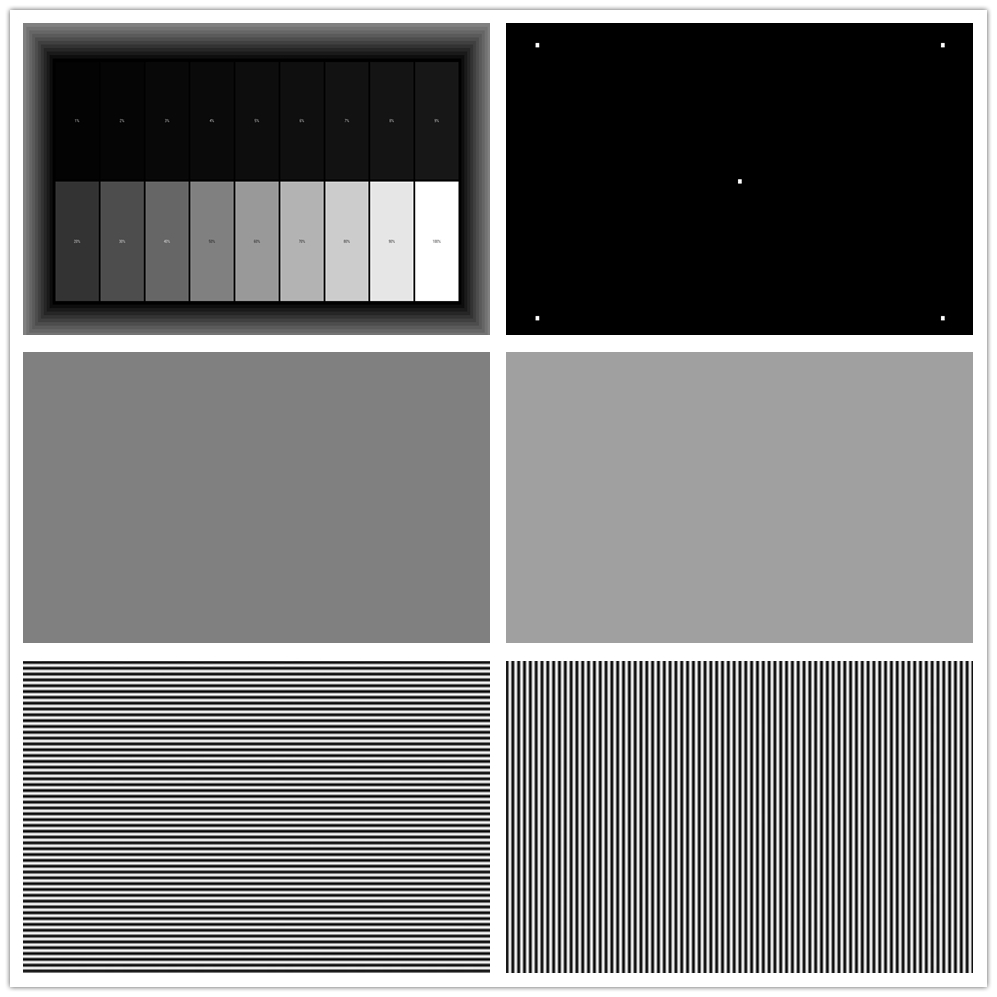We check a screen’s quality by verifying its native resolution in the display settings, performing visual inspections for defects like dead pixels or color uniformity using test patterns, and checking its physical performance metrics such as brightness, contrast ratio, and viewing angles. For a quick visual check, run the built-in self-test or display solid color test patterns to look for abnormalities.
Technical checks
- Native Resolution: This is the screen’s highest resolution and can be found in your device’s display settings. It’s often marked as “(Recommended)”.
- Refresh Rate: A higher refresh rate (measured in Hz) results in smoother motion. Check the display settings to see the current rate and compare it to industry standards like 60Hz or 120Hz.
- Color Accuracy: Use test images or color bars to check if colors are accurate and consistent across the screen.
- Contrast Ratio: This is the difference between the darkest black and the brightest white. A higher contrast ratio provides deeper blacks and brighter whites.
- Viewing Angles: Check how the image looks from different positions. A good screen maintains color and brightness even when viewed from a side angle.
Visual and physical checks
We recommend high-quality products to every customer. In order to ensure the quality of the screen, the quality inspector will carry out strict solid color detection and gray level detection on each screen.
We use test image software for solid color detection and gray level detection. Check whether the brightness and color of the whole screen are consistent and whether there are defects such as lines, spots or “color blocks”.
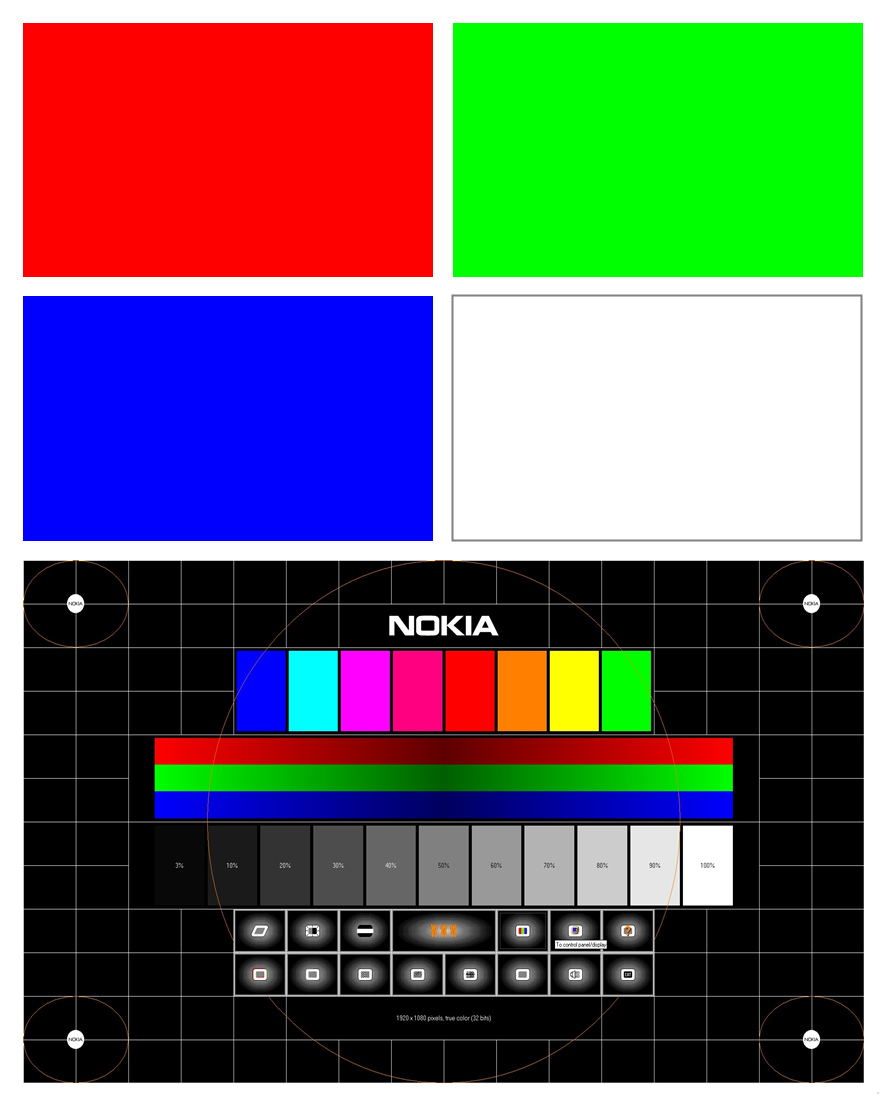
- Solid Color Test: By displaying a solid color background, such as completely black, completely white, red, green, or blue, the screen’s bright and dark spots, color accuracy, and uniformity are checked. For example, a completely black screen can be used to detect light leakage or uneven backlighting, while a completely white screen can be used to detect differences between bright and dark areas. This method can detect approximately 90% of abnormal pixels.
- Grayscale Test: Grayscale images (e.g., a 256-level grayscale) are used to evaluate the screen’s contrast and the smoothness of color transitions. The grayscale test generates a gradient from black to white and observes the uniformity of the transition to determine the screen’s contrast and grayscale response. High-quality screens clearly distinguish between different shades of gray when displaying grayscale images, ensuring a detailed image.